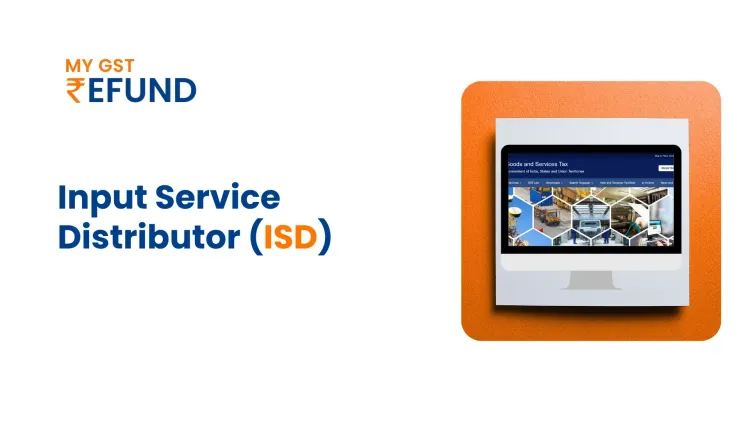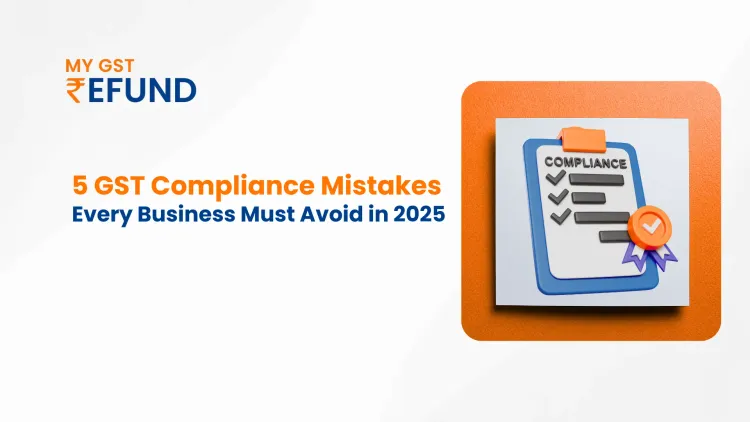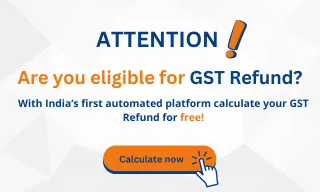QR Code/ E-invoice Verifying App
Published on: Fri Dec 22 2023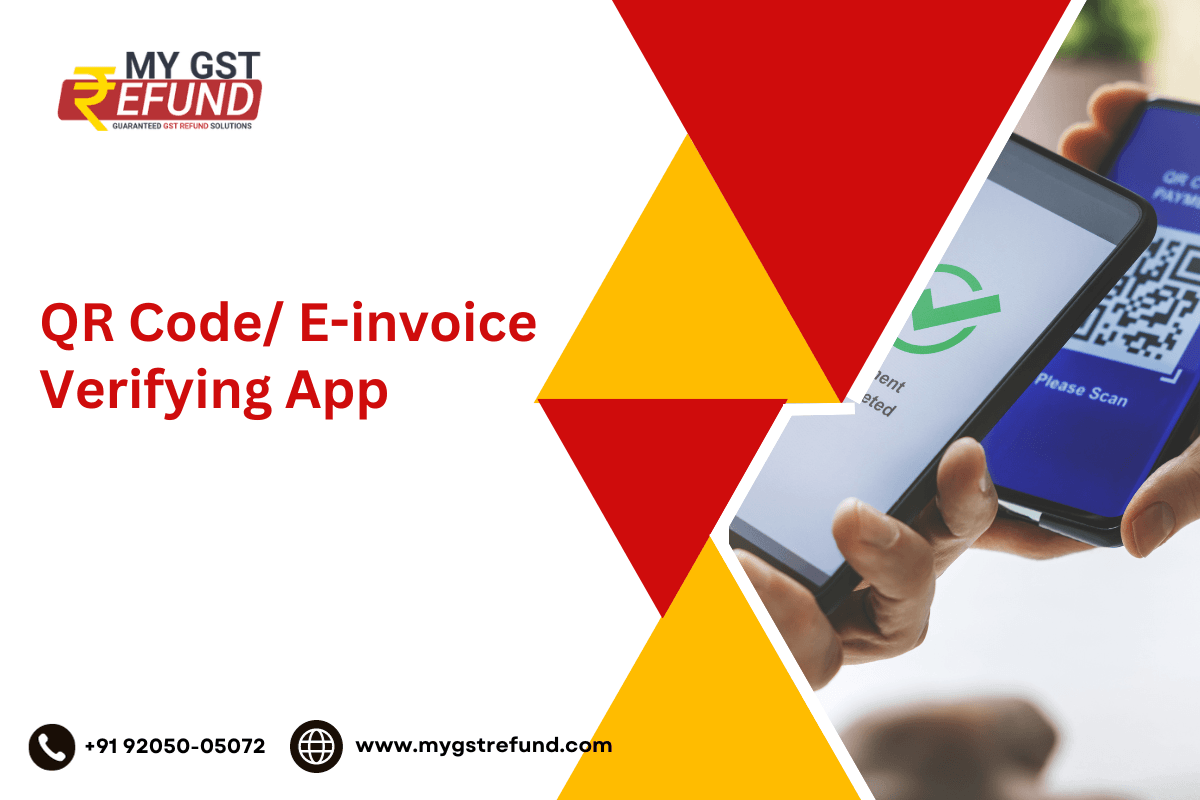
The NIC has introduced an electronic invoice verification application that enables users to authenticate e-invoices using the QR code displayed on them. The QR code, a machine-readable two-dimensional Quick Response code, is a compulsory feature on all e-invoices. This ensures easy access to valid GST invoices.
Why Do We Need To Add A QR Code?
The e-invoicing system necessitates eligible taxpayers to submit specific types of tax invoices to the e-invoice portal or Invoice Registration Portal (IRP), such as NIC or Clear IRP, for the purpose of verification and authentication. Once uploaded, the IRP scrutinizes the invoice details, digitally signs the invoice, and returns it as an e-invoice, complete with the Invoice Reference Number (IRN) and a signed QR code.
It is imperative for the taxpayer to incorporate or print the assigned QR code on the e-invoice when sharing it with the buyer. Failure to include a valid or correct QR code on the final e-invoice, along with any resulting e-way bill, renders both documents invalid and unusable. Such non-compliance can lead to substantial penalties imposed by tax authorities, and, additionally, the buyer may be deprived of rightfully claiming input tax credit. Therefore, the verification of e-invoices through the QR code serves as a crucial mechanism for buyers to ascertain the validity of the e-invoice in question.
Also Read: Understanding the Benefits of E-Invoicing Under GST
Methods for Validating QR Code Information
Both taxpayers and tax officers can employ the e-invoice verification system to confirm the accuracy of invoice details through the QR code. Typically, the QR code encompasses crucial information, including the GSTIN of both the supplier and buyer, invoice number, invoice generation date, invoice value, HSN code, unique invoice reference number, as well as the digital signature of the Invoice Registration Portal (IRP).. In this context, there are two distinct approaches to authenticate an e-invoice utilizing the QR code offline app:
QR Code Verification:
Utilize an e-invoice scanner, e-invoice QR code scanner, or e-invoice barcode scanner to scan the QR code present on the e-invoice. This process ensures that the encoded information aligns with the genuine invoice details.
Signed e-Invoice Verification:
Upload the JSON file associated with the e-invoice and scrutinize the authenticity of the digital signature applied to the signed e-invoice. This method involves validating the integrity of the digital signature to ensure the credibility of the entire e-invoice.
By employing these methods, stakeholders can verify the legitimacy of the e-invoice and enhance the overall security and reliability of the electronic invoicing process.
Download and install the QR code verification App:
To acquire the e-invoice verification app, adhere to the following steps:
Step 1: Visit the official website
Navigate to https://einvoice1.gst.gov.in/Others/QRCodeVerifyApp. Upon accessing the site, you will encounter the displayed screen:
Step 2: Choose the operating system
Select the appropriate operating system for your mobile device, whether it be Android or IOS.
Step 3: Enter mobile details
Input your mobile number and click on 'Submit.' An OTP (One-Time Password) will be sent to the provided mobile number, valid for a duration of 10 minutes. Enter the OTP to complete the verification process.
Upon successful validation, the e-invoice system will dispatch a QR code.
Step 4: Verify the App APK
Confirm the authenticity of the App APK sent to the registered mobile number. Subsequently, download and install the application, and use it to authenticate the QR code.
By following these steps, users can seamlessly download, install, and utilize the e-invoice verification app, ensuring a secure and efficient QR code verification process
Also Read: GST Invoices: A Comprehensive Guide
How to scan an invoice QR code?
1. Launch the App:
Open the e-Invoice QR Code Verifier app on your smartphone.
2. Locate the QR Code:
Find the QR code on the e-invoice you want to verify. It's typically printed near the top or bottom of the document.
3. Position Your Camera:
Hold your phone's camera steadily over the QR code, ensuring it's within the frame and well-lit.
4. Allow Auto-Scanning:
The app will automatically detect and scan the code within a few seconds. No need to press any buttons.
5. View Verification Results:
If the invoice is authentic, you'll see a confirmation message on your screen, along with key invoice details like:
Supplier information (name, address, GSTIN)
Invoice number
Invoice date
Invoice amount
HSN/SAC codes
QR code unique ID
If the code is invalid or doesn't match the invoice information, you'll receive an error message.
Related Posts